WSL 开发环境代理设置
4 min read
因为最近把开发环境换成了 Windows 和 WSL 的组合,而 WSL 下面的代理设置太繁琐,所以写了这篇博客来记录。
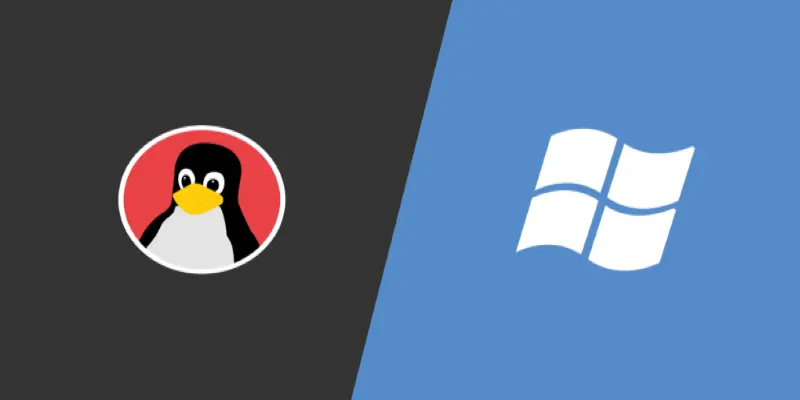
步骤
- 在代理软件上开启允许局域网链接;
- 找到 Windows 主机的 IP;
- 设置代理为 Windows 主机的 IP。
前两步都是通用的,只有第三步需要根据不同的程序来设置。
命令行程序
命令行程序通常会遵循 Linux 的规范,使用类似于 http_proxy 的环境变量。如:cURL、Wget。所以只需要 export 一些常用的环境变量。
Git
Git 分成 HTTP 和 SSH 的连接方式:
- 通过
git config设置 HTTP 代理; - 通过修改
~/.ssh/config文件来设置 SSH 代理。
专用软件
专用软件一般可以用自身的命令行来设置代理。如:npm、Yarn。
APT
APT 使用代理需要修改 /etc/apt/apt.conf.d/proxy.conf。
具体代码
以下为模块化后的全部代码,有详细的注释。
可以提取为命令使用,也可以放入 shell 配置文件(如:.bashrc、.zshrc)中使用。
运行 set_proxy 即可一键开启全部代理。
# 设置代理
set_proxy() {
get_windows_ip
set_proxy_environment_variable
set_git_proxy
set_npm_proxy
set_yarn_proxy
set_apt_proxy
}
# 取消代理设置
unset_proxy() {
unset_proxy_environment_variable
unset_git_proxy
unset_npm_proxy
unset_yarn_proxy
unset_apt_proxy
}
# 获取 Windows IP
get_windows_ip() {
export windows_ip=$(ip route | grep default | awk '{print $3}')
}
# 设置常见的环境变量
set_proxy_environment_variable() {
export host="8081"
export sock_proxy="socks5://${windows_ip}:${host}"
export http_proxy="http://${windows_ip}:${host}"
export ssh_proxy="${windows_ip}:${host}"
# 系统环境变量
export ALL_PROXY="${sock_proxy}"
export all_proxy="${sock_proxy}"
export http_proxy="${http_proxy}"
export HTTP_PROXY="${http_proxy}"
export https_proxy="${http_proxy}"
export HTTPS_PROXY="${http_proxy}"
export ftp_proxy="${http_proxy}"
export FTP_PROXY="${http_proxy}"
export rsync_proxy="${http_proxy}"
export RSYNC_PROXY="${http_proxy}"
}
# 取消环境变量设置
unset_proxy_environment_variable() {
unset ALL_PROXY
unset all_proxy
unset http_proxy
unset HTTP_PROXY
unset https_proxy
unset HTTPS_PROXY
unset ftp_proxy
unset FTP_PROXY
unset rsync_proxy
unset RSYNC_PROXY
}
# 设置 Git 代理,包括 HTTP 和 SSH 方式
set_git_proxy() {
# 通过命令行设置 HTTP 代理
git config --global http.https://github.com.proxy ${PROXY_HTTP}
# 修改配置文件来设置 SSH 代理
# 如果是第一次设置,则全新写入
if ! grep -qF "Host github.com" ~/.ssh/config; then
echo "Host github.com" >> ~/.ssh/config
echo " HostName ssh.github.com" >> ~/.ssh/config
echo " User git" >> ~/.ssh/config
# 有些 VPS 不支持 SSH 默认的 22 端口号,所以要改成 433。
echo " Port 443" >> ~/.ssh/config
echo " ProxyCommand nc -X 5 -x ${ssh_proxy} %h %p" >> ~/.ssh/config
# 如果不是第一次设置,则只在 ProxyCommand 这行替换新的 Windows IP
else
# 找到行号
lino=$(($(awk '/Host github.com/{print NR}' ~/.ssh/config)+4))
# 替换 IP
sed -i "${lino}c\ ProxyCommand nc -X 5 -x ${ssh_proxy} %h %p" ~/.ssh/config
fi
}
# 取消 Git 代理设置
unset_git_proxy() {
git config --global --unset http.https://github.com.proxy
rm ~/.ssh/config
}
# 设置 NPM 代理
set_npm_proxy() {
npm config set proxy ${http_proxy}
npm config set https-proxy ${http_proxy}
}
# 取消 npm 代理设置
unset_npm_proxy() {
npm config delete proxy
npm config delete https-proxy
}
# 设置 Yarn 代理
set_yarn_proxy() {
yarn config set proxy ${http_proxy}
yarn config set https-proxy ${http_proxy}
}
# 取消 Yarn 代理设置
unset_yarn_proxy() {
yarn config delete proxy
yarn config delete https-proxy
}
# 设置 APT 代理
set_apt_proxy() {
echo "Acquire::http::Proxy \"${http_proxy}\";" | sudo tee /etc/apt/apt.conf.d/proxy.conf >/dev/null 2>&1
echo "Acquire::https::Proxy \"${http_proxy}\";" | sudo tee -a /etc/apt/apt.conf.d/proxy.conf >/dev/null 2>&1
}
# 取消 APT 代理设置
unset_apt_proxy() {
sudo rm /etc/apt/apt.conf.d/proxy.conf
}